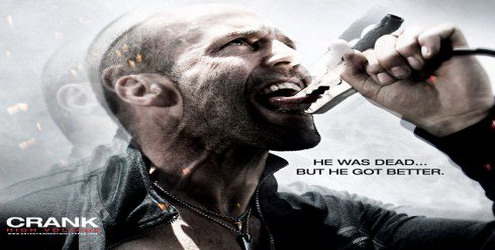Components of computer assemblers are available on the market with a wide selection of quality and price. By assembling your own computer, we can determine the type of component, capabilities and facilities of the computer according kebutuhan.Tahapan in computer assembly consists of:
A. Preparation
B. Assembly
C. Examination
D. Handling Problems
1. Computer Configuration Determination
2. Preparation Kompunen and equipment
3. Security
* Computer Components
* Completeness of components such as cables, screws, jumpers, screws, etc.
* User manuals and reference of the component
* The tools in the form of flat and philips screwdriver
Software operating system, device drivers and application programs. Needed as a reference manual to know the chart position of connection elements (connectors, ports and slots) and element configuration (jumpers and switches) and how to set jumpers and switches are suitable for computer or CD dirakit.Diskette software needed to install the Operating System, device drivers from the device, and application programs on a computer that finished assembled.
Security
The safety precautions required to avoid problems such as damage to components by static electrical charges, falls, excessive heat or spills cairan.Pencegahan damage due to static electricity by:
* Use anti-static bracelet or touching the metal surface in the chassis before handling components to remove static charge.
* No direct touching electronic components, connectors or circuit track but holding the body of metal or plastic found on the component.
Assembly
Stages of the process on a computer assembly consists of:
1. Preparation motherboard
2. Replacing processor
3. Replacing heatsink
4. Replacing Memory Modules
5. install the motherboard on the casing
6. Install Power Supply
7. Replacing the motherboard and Casing Cable
8. Install Drive
9. Install the adapter card
10. Final Settlement
1. Preparation motherboard
Check your motherboard manual to find out the position of jumpers for CPU speed setting, speed multiplier and input voltage to the motherboard. Set a jumper as instructed, the error set the voltage jumpers can damage the processor.
2. Replacing processorProcessors are more easily installed before the motherboard occupies the casing. How to install the processor socket and slot type socket berbeda.Jenis
1. Determine the position of pin 1 on the processor and the processor socket on the motherboard, usually located on the corner marked with a dot, triangle or indentation.
2. Enforce the position of the locking lever to open the socket.
3. Insert the processor into the socket by first aligning the position of the legs of the processor with the socket holes. Squeeze your until there is no gap between the processor with the socket.
4. Lower back the locking lever.
Slot Type
1. Put buffer (bracket) at the two ends of the slot on the motherboard so that the position of peg holes with a hole in the motherboard meet
2. Enter then the locking pegs pegs pegs in holes
Slide the card processor in between the two anchoring and press it to fit exactly into the hole slot.3. Install HeatsinkHeatsink function is to remove heat generated by the processor via the conduction of heat from the processor to optimize heat transfer heatsink.Untuk the heatsink should be fitted tightly on the top of the processor with some clip as a drag while the contacts on the heatsink surface coated panas.Bila Conductor gene equipped with a fan heatsink then the power connector on the fan is connected to the fan connector on the motherboard.4. Replacing Memory ModulesMemory modules are generally installed sequentially from the smallest socket number. The order of installation can be seen from the diagram motherboard.Setiap the SIMM memory module type, DIMM and RIMM can be distinguished by the position of grooves on the sides and bottom of the modul.Cara set for each type of memory module as follows.SIMM Type
1. Adjust the position of grooves on the module with the bumps in the slot.
2. Insert the module by making a 45 degree angle sloping toward the slot
3. Push until the module is upright in the slot, the locking lever on the slot will automatically lock the module.
Type DIMM and RIMMHow to install a DIMM and RIMM modules together and there is only one way that will not be reversed because there are two grooves for guidance. Perbedaanya DIMM and RIMM at the position curve
1. Lay locking catches on the end of slots
2. adjust the position of grooves on the connector module with a bulge in the slot. then insert the module into the slot.
3. Locking latches automatically lock the module in the slot when the module is installed right.
5. Replacing the motherboard on the casingThe motherboard is installed into the casing with a screw and holder (standoff). How to install as follows:
1. Determine the position of holes to each holder of plastic and metal. The hole for the metal holder (metal spacer) is characterized by a ring at the edge of the hole.
2. Install metal or plastic holder on the tray casing in accordance with the position of each corresponding mounting holes on the motherboard.
3. Place the motherboard on the casing so that the head holder tray out of the hole on the motherboard. Replace the locking screw on each metal holder.
4. Attach frame I / O ports (I / O sheild) on the motherboard if any.
5. Put tray casing which is mounted the motherboard on the casing and lock with a screw.
6. Install Power SupplySeveral types of chassis is equipped with power supply. When the power supply is not included then the way the installation as follows:
1. Enter the power supply at the rack on the back of the casing. Attach the four locking screws.
2. Connect the power connector from the power supply to the motherboard. ATX power connector types have only one way of installation so as not to be reversed. For this type of non-ATX with two separate connectors, the cable-black ground wires must be placed side by side and mounted in the middle of the motherboard power connector. Connect the power cord for the fan, if using a fan for cooling the CPU.
6. Replacing the motherboard and Casing Cable7. After the motherboard installed in the chassis next step is installing the cable I / O on the motherboard and the panel with the chassis
1. Connect the data cable for the floppy drive on the floppy controller on the motherboard connector
2. Connect the IDE cable to the primary and secondary IDE connector on the motherboard.
3. For non-ATX motherboard. Connect the serial and parallel port cable to the connector on the motherboard. Note the position of pin 1 to install.
4. On the back of the casing there is a hole to install additional types of non-slot port. Open the lock plate screw hole closed lalumasukkan port connector ports that want to set up and install a screw back.
5. When the mouse is not yet available ports on the back of the card casing mouse connector should be installed and connected to the mouse connector on the motherboard.
6. Cable connections from the switch connector on the chassis front panel, LED, internal speakers and ports installed in front of the casing if there is to the motherboard. Check your motherboard diagram to locate the proper connector.
7. Install DriveThe procedure to install the hard disk drive, floppy, CD ROM, CD-RW or DVD is the same as follows:
1. Pellet dislodged cover drive bay (space for drives in the chassis)
2. Enter from the front drive bays with the first set the jumper settings (as master or slave) on the drive.
3. Adjust the position of screw holes in the drive and the casing and insert the retaining screw drive.
4. Connect the IDE cable connector to the drive and the connector on the motherboard (the connector is used first primary)
5. Repeat steps 1 samapai 4 for each installation drive.
6. When the IDE cable connected to the du drives make sure the jumper settings are differences both the first drive set as master and the other as slave.
7. Secondary IDE connector on the motherboard can be used to connect two additional drives.
8. Floppy drive is connected to a special connector on the motherboard floppy
Connect the power cord from the power supply to each drive.9. Installing Adapter CardCommon adapter card that is installed for the video cards, sound, network, modem and SCSI adapters. Video card should generally be mounted and installed before any other adapter card. How to install the adapter:
1. Hold the adapter card on edge, avoid touching the component or electronic circuit. Press the card to plug right into the expansion slot on the motherboard
2. Install the retaining screw into the chassis card
3. Reconnect the internal cable card, if any.
10. Final Settlement
1. Replace the chassis cover by sliding
2. connect the cable from the power supply into the wall socket.
3. Connect the monitor to the port video card.
4. Plug the phone cord into the modem port if any.
5. Connect the keyboard cable connector and plug the mouse into the mouse port or serial poert (depending on the type of mouse).
6. Connect other external devices such as speakers, joystick, and microphone if there is to the appropriate port. Check the manual of the adapter card to make sure the location of the port.
Tests: The new computers complete assembly can be tested with the BIOS setup program. How do the tests with the BIOS program as follows:
1. Turn on the monitor and system unit. Note the display monitor and sound from the speakers.
2. FOST program of the BIOS will automatically detect the installed computer hardware. If there are errors then display a blank screen and the speaker emits an alert beep on a regular basis as a code indication of errors. Check the reference BIOS code to find fault indication in question by a beep code.
3. If no error occurs, the monitor displays the execution of the POST program. ekan BIOS interrupt button according to the instructions on screen to enter the BIOS setup program.
4. Check all the hardware detection by the BIOS setup program. Some settings may have changed its value, especially the capacity of hard drives and boot sequence.
5. Save changes to the settings and exit the BIOS setup.
After exiting the BIOS setup, the computer will load the operating system with appropriate search order settings in the BIOS boot sequence. Insert the bootable diskette or CD containing the operating system to drive the search. Handling Problems Problems that commonly occur in computer assembly and handling, among others:
1. Computer or monitor is not lit, probably caused by the switch or power cord is not connected.
2. Card adapter is not detected due to the installation of card not fitting into the slot.